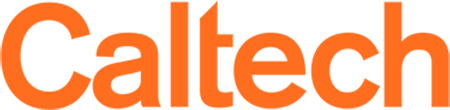Gradescope - Streamlined Grading and Feedback
What is Gradescope?
- Gradescope is a secure, FERPA-compliant tool that facilitates submission, grading, and feedback of student assignments, particularly quantitative and coding assignments and problem sets.
- Caltech has an institutional license for Gradescope.
- The recommended way to use Gradescope is to incorporate it into your Canvas course.
- You may also access Gradescope directly, via https://www.gradescope.com/saml, select Caltech, and log in using Caltech credentials.
Support Materials
- Gradescope Getting Started Guide: includes videos and instructions for grading, managing course rosters, creating assignments and exams, and more.
- Gradescope help center for written documentation and frequently asked questions.
- Sample guides for students and TAs/Graders (feel free to copy/adapt for your course).
- Frequently requested topics at Caltech:
- General Gradescope walkthrough video
- Scanning tips and best practices
- FAQ Guide for delivering remote assessments
- Mobile Device Apps for students to scan their work
- Assignment types for online grading
- Programming assignments
- Live, Weekly Workshops: Gradescope hosts live, hour-long workshops for new users Thursdays 9am PST / 12pm EST. Here's the link to register.
- On-demand Recorded Workshops: Here's a beginner workshop and an advanced workshop. Here's a walkthrough for students.
Setting Up Your Course in Gradescope
INSTRUCTORS:
Canvas and Gradescope:
- Sign in to Canvas using your Caltech credentials.
- Select your course from the Canvas dashboard.
- If Gradescope is not yet active in your course navigation menu on the left, select "Settings" in that menu and then the "Navigation" tab. To enable Gradescope in your course, you can either drag and drop the "GradescopeLTI" item from the lower to the upper group, or click on the three dots to the right of the item and click Enable. Be sure to click Save at the bottom of the screen.
- Choose the "GradescopeLTI" navigation link from the left-side menu. This will allow you to create a new Gradescope course and link it to your Canvas course.
- Follow the steps in this Gradescope LMS Integration video.
- Note that Gradescope will sync up with your Canvas enrollment, but to refresh that sync, you will need to sync the rosters again from inside of Gradescope. This is easy to do, but important to note that it will not happen automatically, so it is a good idea to sync the rosters before assignments are due.
Gradescope on its own:
- Log in to Gradescope directly, via https://www.gradescope.com/saml, select Caltech, and log in using Caltech credentials.
- Create a new course (lower right corner); if you do not see that option, please email [email protected].
- If you If you would like students to be able to add themselves to your course, select "Allow students to enroll via course entry code" when prompted.. Alternatively, you can choose to manually enroll students by adding their emails from your REGIS course roster.
- Add other instructors and TAs to your course from the "Roster" page.
- Let students know that you will be using Gradescope for assignments and direct them to log in via the link above.
FOR YOUR STUDENTS:
- Help guides for students include submitting PDF homework, submitting online assignments, and other Gradescope functions.
Handwritten Assignments
- Students will need to scan handwritten assignments to make digital files. They can use a variety of free smartphone applications to create legible, high-contrast, resolution digital files. Several Caltech faculty and students have recommended the following applications:
- CamScanner (Android, iOS)
- Scanner Pro (iOS)
- Scannable (iOS)