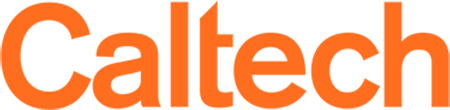G Suite Tools for Education
G Suite* Overview
Caltech's G Suite Enterprise for Education, implemented for online instruction in March 2020, is available to users with access.caltech credentials. Login-only access is necessary when student information (e.g., names, voices, images) appears in course content and videos, such as recordings of synchronous class sessions, because these are protected under FERPA. For FERPA-protected content, also be sure to share links only with enrolled students (e.g., via your Canvas course site), and remind students not to share or post course materials outside of the class.
*As of Spring 2021, G Suite transitioned to Google Workspace and offers the same suite of tools for teaching and learning.
Please note that Gmail and Google Calendar are currently not offered in Caltech's Google Workspace.
Here are some useful Google Workspace tools:
- Collaboration: Docs, Slides, Sheets, Drive, Jamboard
- Communication: Forms, Meet (expanded version of Hangouts), Chat
Watch a Caltech-created tutorial to learn more about Caltech's Google Workspace, including Google Drive, Google Meet, Jamboard, and Tips and Tricks.
Comparison of Tools
Getting Started with G Suite
A good starting point in using Caltech's Google Workspace Tools is Google Drive, the hub for files created using the available tools. Of note is Google Drive's video hosting capability that utilizes the same streaming technology as YouTube.
Resources to get started with Google Drive, Meet, and Jamboard:
- Log in Instructions and Google Drive tutorial
- Limit access to Caltech with link only (not searchable by caltech.edu)
- Disable Downloading Content of a File
- Disable Receiving Emails Requesting Access to Content
- Switching from Caltech Google Drive to Personal Google Drive
- Using Google Meet as a Zoom alternative
- Step-by-step Tutorial: Getting Started with Google Meet
- Using Jamboard for digital whiteboard collaboration
To use Google Drive
Instructions were developed for Spring 2020 when the platform was called G Suite, now called Google Workspace.
- Watch a Caltech-specific tutorial using Google Drive
- Go to https://drive.google.com and log in with your access.caltech credentials to get started. Please note: if you are already logged in to Google with a personal account, log out and then log in with your access.caltech credentials.
- If prompted for the type of account, choose "G Suite account," or "Drive Enterprise," not a personal account. You will then see the common SSO Caltech credential log in prompt.
Limit access to Caltech with link only
This limits access to caltech.edu with link only (not searchable by caltech.edu)
- Folder level settings: Right-click on the folder and choose the Share option.
- Choose Link sharing = On – Anyone at California Institute of Technology with the link can view. and click on Done. Click on Advanced to double-check find and access is not checked
- If a link does not appears like above, click on Get Shareable Link in upper right-hand corner
- Click on Advanced to check the search and access settings
- Under Link sharing, choose On – Anyone at California Institute of Technology with the link, and click Save
- Copy the link to email with students or paste in Canvas
Disable Downloading Content of a File
- File level settings: Right-click on the filename (not folder) and choose the Share option
- Click on Advanced and choose Link sharing = On – Anyone at California Institute of Technology with the link can view
- Check the box Disable options to download, print, and copy for commenters and viewers
- Click on Save changes
Disable Receiving Emails Requesting Access to Content
Content in Caltech's Google Drive can only be accessed by caltech.edu users.
If users outside of Caltech have a link to Caltech Google Drive content, they can request access. This is how to turn off receiving those emailed requests: (* changing this setting requires the Chrome browser)
- In the upper right-hand corner of Google Drive, click on the gear icon, then click on Settings
- Click on Notifications and un-check Email: Get all updates about Google Drive items via email, click Done
Switching from Caltech Google G Suite Drive to Personal Google Drive
Some instructors have personal Google Drive accounts tied to their Caltech email. To switch from your G Suite Google Drive to your personal Google Drive
- Go to the upper right-hand corner in the G Suite Google Drive page and click on your profile photo
- A drop-down menu will appear
- Click on your personal account, or if not listed, add that account with the log in info to your personal Google Drive
- After switching accounts, the G Suite icon disappears and My Drive appears. You can now access your personal Google Drive.
Google Meet
Google Meet is an alternative to Zoom and allows for audio, video, screen sharing, chat, recording, and real-time captions. You can host a Google Meet with up to 250 participants. Students can use this tool without requiring a Zoom Pro license.
Jump to Google Meet section in a Caltech-created tutorial
Step-by-step, Caltech-created tutorial to use Google Meet (Google Hangouts Meet)
Jamboard
Google Jamboard is a digital whiteboard tool for real-time collaboration.