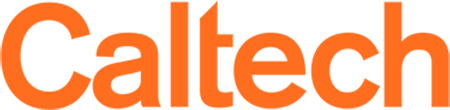Overview of Technology and Tools
As announced on March 18, 2022, the Institute will return fully to in-person instruction by Monday, April 4, 2022. Resources for remote and online teaching are provided on this site if Caltech must shift to remote instruction in the future.
Outside of special emergency permissions granted during the pandemic, Caltech's accreditation is limited to in-person instruction.
Technology and Tools for Teaching
IMSS offers tools for instructors to deliver courses online. Learn about the tools by exploring the components below.
Online Course Components
- Course hub Learning Management System (LMS)
- Lectures (live* and pre-recorded) and Office Hours
- Problem sets, Assignments, and Grading
- Student Collaboration
*All required remote class sessions must be recorded to ensure student access. Students may not be able to attend a session for reasons such as poor network performance and time zone differences. Zoom recordings can be saved in Zoom Cloud or locally, then copied to Google Drive. Both options generate links for access with caltech.edu login-only. Watch Caltech-specific tutorials on how to record a Zoom session and how to save to Google Drive, or follow the Google Drive How-To.
Canvas, Zoom, Google Workspace (Google Drive and Google Hangouts Meet), and Gradescope have been implemented to support components of online teaching. These and other tested tools are included in this chart:
Canvas as a Course Hub
- Watch a Caltech-specific video intro to Canvas to walk you through the basic elements and how to begin editing your course site: Video | Slides
- More info on Caltech's Canvas with How-Tos and Resources
Zoom for Lectures (live and pre-recorded) and Office Hours
Watch Caltech-specific Zoom tutorials on how to schedule a live session, an overview of the tool, how to save a session recording, how to use to create pre-recorded materials, and how tablets and documents integrate with a Zoom session:
- How to schedule recurring Zoom sessions
- Quick way to host a Zoom meeting
- Overview of hosting a live Zoom session
- Using built-in Zoom digital whiteboard and annotation tools
- Saving your Zoom recording
- Using Zoom to pre-record a lecture
- Tablet and Document Cameras tutorials:
More info on Caltech's Zoom with How-Tos and Resources
Other tools while using Zoom
- Digital Whiteboards - recommended by faculty
- Office Online offers PowerPoint and OneNote for annotating slides
- Office Online offers PowerPoint and OneNote for annotating slides
- Collaborative Digital Whiteboards - recommended by faculty (Caltech site-license not available):
Other tools to create course content
- Live Sessions: Google Hangouts Meet
More info on Google Hangouts Meet with How-Tos and Resources - Pre-recorded lecture tools (Caltech site-license not available):
- Screenflow (Mac only) and Camtasia for audio, video, and screen
- Watch a Caltech-specific tutorial recording with Screenflow
- Watch a Caltech-specific tutorial recording with Camtasia
- Snagit and PowerPoint for audio and screen
- Watch a Caltech-specific tutorial recording with Snagit
- Watch a Caltech-specific tuotrial recording with PowerPoint
- Screenflow (Mac only) and Camtasia for audio, video, and screen
Transcripts: rev.com is a third-party online tool that quickly generates transcripts, accepts glossaries of vocabulary for a more accurate transcript (important for topic-specific terminology), includes an easy editing tool, exports in multiple formats (Doc, PDF, srt, etc.), and includes time-stamping for quick subtitle overlay for $1.25/minute.
Google Drive to Deliver Audio and Video
- 5TB/file size limit
- Video streaming platform with YouTube performance
- Only available to access.caltech login-only
More info on Google Drive with Step-by-Step How-Tos
Watch a Caltech-specific video on Google Drive
Other available options
- Zoom Cloud - When recording in Zoom, you can choose to record to Zoom Cloud. Recordings are available for 60 days. Make sure to share links to "Only to authenticated users can view: People with caltech.edu addresses only." Zoom Cloud recordings can also be automatically linked into yuor Canvas course with the Zoom LTI.
- Caltech Box - A Caltech repository for files, but not recommended for storing videos as it is not a streaming platform. Hour-long video files will be >1GB and video playback performance of videos on Box include stuttering, freezing, long buffer times, and green, blocky decoding artifacts that cover the video frame.
Canvas SpeedGrader or Gradescope for Assignments and Grading
Benefits:
- Students see and submit all assignments in one location
- Easy to add courses and rosters
- Bulk and manual import capabilities
- Secure and FERPA compliant two-way communication about student work and grades
Canvas SpeedGrader for Grading: Learn more [coming soon]
Gradescope: Learn more
- Streamlined grading and feedback for problem sets and coding assignments
- Provides useful metrics on student learning
- Excellent for quantitative and coding problem sets
Zoom and Google Hangouts Meet for Student Collaboration
Zoom
- Basic license includes unlimited one-to-one sessions and 40-minute sessions for up to 100 participants
- Instructors can assigns students to Breakout Rooms during a Live Session
Google Hangouts Meet
More info on Google Hangouts Meet with How-Tos and Resources
- Unlimited session time
- Students can collaborate via
- Private chat
- Virtual chat rooms
- Impromptu and scheduled sessions
- Automated transcripts
Canvas also provides Discussion Boards/Forum and Chat features for instructor, TA, and student collaboration. Learn more. [available soon]