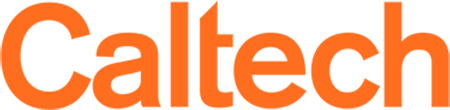Video Storage Options
There are many platforms instructors can use to host video (and audio) files during course instruction.
Caltech offers instructors flexibility in creating and delivering course recordings. The guidelines below provide workflows and recommendations for managing video files during and after the term. Text-only version available.
Note: Taking the extra step of backing up Zoom Cloud and Canvas Studio recordings to Google Drive is another level of assurance that materials will be available for future terms. If old content needs to be deleted from Zoom Cloud or Canvas, several notices will be sent.
How to find Zoom Cloud recordings and download for future use.
To find your Zoom Cloud Recordings, log in to your Caltech Zoom account at caltech.zoom.us, click on Recordings > Cloud Recordings. You may need to filter by date to see a list of early recordings.
Click on the title of the recording to see all the files generated, and download the ones to save to your computer, then upload to your Google Drive.
After testing playback on the Google Drive version of files to save, click on the trash can icon in the above image to delete from the Zoom Cloud platform.