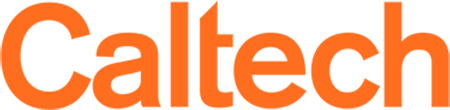Digital Whiteboard Technologies
Digital approaches to whiteboard/chalkboard work are often crucial for Caltech teaching. AMT and/or CTLO have conducted demonstrations of the following applications, equipment, and combinations thereof to create an online experience of whiteboard/chalkboard work, incorporating feedback from faculty and students (via surveys and ARC). Please note that you may need to experiment to find a combination that works best for you. Also note that, except for Zoom, the applications mentioned below are external platforms and do not have a Caltech site license; whenever using third-party applications, please be cautious, do not re-use passwords, and remind students not to re-use passwords.
Some of the equipment below is available for borrowing by Caltech instructors. Find out more here.
General Advice:
- Digital Whiteboards for Teaching and Collaboration: Faculty and Student Perspectives: Video | Slides
- Planning your Approach to Digital Whiteboard Work:
- One common approach to digital whiteboard work is to use some type of electronic surface and stylus or digital pen device. E.g., a smartphone, a tablet such as an iPad, a computer with a touch screen such as Microsoft Surface, a desktop or laptop computer with a bluetooth or USB writing/drawing tablet, like this one (there are other varieties and models). The electronic surface and stylus are then paired with an application such as those listed below, providing the instructor and/or students with a digital drawing/writing experience, and a way to share and save their work. The view of the application on the screen can then be video recorded and/or shared in real time with students, using Zoom videoconferencing or another screen capture tool.
- A second approach uses a device called a document camera, which is a little bit like an overhead projector, but entirely digital, like this one (again, there are many varieties and models). With this approach, the instructor can write on a piece of paper on their desktop, and the document camera captures and transmits their writing in real time to a computer, where it can be video recorded and/or shared in real time with students, using Zoom videoconferencing or another screen capture tool. The instructor may then scan the pieces of paper they used and share them as PDFs with students.
Digital Whiteboard Applications:
For any of these applications, you would most likely use an electronic surface and stylus, as described above, as the drawing input for the application. Please note that applications marked with * are not Caltech licensed or reviewed; see FERPA and Security for cautions about using such applications.
- Zoom has a built-in whiteboard with basic functionality; possibly best for small amounts of whiteboard work, as the ability to save/share images is limited. In Zoom it is possible to allow students to collaborate and also annotate the whiteboard, or for the instructor only to use the whiteboard. Watch a tutorial of the built-in whiteboard and annotation features.
- Office Online has several products that can be used for digital whiteboard work under the Caltech institutional license:
- Draw on PowerPoint slides: You can also annotate powerpoint slides, either blank or with initial content, and think of them as digital whiteboards. There is no built-in sharing/collaboration functionality, so PowerPoint would be best for the instructor's use.
- Use OneNote to write by hand, draw, or sketch, either with your finger or a stylus. Professor Nick Hutzler has kindly shared a tutorial for organizing your group meetings, office hours or lecture notes on OneNote. Caltech's ARC recommends this application for instruction, noting that they really appreciate the opportunity to see previous whiteboards and to organize their whiteboard notes.
- Jamboard is a tool offered in Caltech's G Suite for collaborative digital whiteboarding. Only those with access.caltech credentials can collaborate with you on your Caltech Jamboard.
- *Ziteboard, a contraction of "zoomable" and "whiteboard,"* is another online whiteboard application. It has similar features to AWW and you may want to try both to find out what you prefer. Ziteboard also allows for instructor use, or to share a whiteboard with a group for real-time collaboration.
- *Miro is also an online whiteboard application that allows various levels of sharing and collaboration. Some Caltech faculty are successfully using Miro as their whiteboard application with Zoom, as well as sharing the full whiteboard with students in real time (view only) so that they can zoom in or scroll back as needed, independent of what is being shown in Zoom. Watch Getting Started with Miro tutorials.
Modes of Use for Digital Whiteboards:
1) Using Whiteboards for Teaching
- Instructors can share their whiteboards with the class, either allowing them to contribute to the whiteboard, or locking it for instructor use only. Caltech faculty have used numerous applications, including OneNote, Notability and GoodNotes. Check out our video featuring Caltech faculty and students sharing their favorite digital whiteboard apps and see Professor Nick Hutzler's tutorial for using OneNote in your teaching.
2) Using Whiteboards for Collaboration
- Students can share whiteboards with eachother, allowing multiple parties to write on the same whiteboard. ARC recommends *AWW, or "A Web Whiteboard," for this, where students can start a whiteboard and share the link for this whiteboard with others. Find instructions for students on "Using an iPad with Zoom for digital whiteboard collaboration" at the bottom of this webpage: http://learn.caltech.edu/tech-tools/iPad-Loaner. When sharing digital whiteboards for real-time collaboration, that screen can also be shared by a student in the Zoom lecture for others to see who aren't part of the collaboration (i.e. students can 'share screen' of their whiteboard when reporting out to the class after group work).
Tablets and Document Cameras tested with Zoom:
AMT has conducted tests of several pieces of equipment with Zoom videoconferencing. Here are recorded demonstrations:
- Wacom Intuos Tablet with Zoom Videoconferencing
- Elmo MX-1 Document Camera with Zoom Videoconferencing
- Ladibug Document Camera Demo
- iPad Pro with Apple Pencil
- Caltech faculty suggest connecting to Zoom twice: once from your iPad, to share the screen with whatever whiteboard app you are using, and once from your computer, for your video/voice connection. Learn more on how to use an iPad with Zoom.
- Note: Caltech launched an iPad and Apple Pencil Loaner Program for students to assist with digital whiteboard collaboration. Instructors may find this especially useful when working with students during Office Hours.
Document Camera "Life Hack":
- Educators and students have shared creative ways to use their phone cameras and household objects to create their own document cameras, allowing their "digital whiteboard" to be their own paper and pen/pencil.
- Similarly, if you have a webcam that is not attached to your computer, it's possible to rig it pointing downward at your writing surface, making it into a document camera. Some webcams have a built-in standard tripod attachment, so using a regular photography tripod may work. Attaching a webcam to the adjustable arm of a desk lamp or similar item may also work.
Additional Input from Caltech Faculty:
Caltech faculty have also reported successful digital whiteboard work using the following:
- Hardware: Microsoft Surface Pro computer/tablet (NOTE: none available for borrowing)
- Recording software: for screen and voice recording of digital whiteboard work or other on-screen work. Please note that the applications below are not Caltech licensed or reviewed; see FERPA and Security for cautions about using such applications.
We recognize there are a lot of potential combinations here. AMT and/or CTLO would be happy to walk through a process and try it out with you: please don't hesitate to reach out to us.