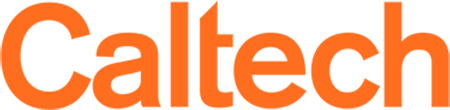Canvas Course Roles
User Course Roles in Canvas
The first step to access Caltech's learning management system, Canvas, is to obtain a Caltech credential. Users can then be assigned roles in the platform. Most role assignments occur through the Registrar.
Canvas allows for course-level role assignments. This means a user can simultaneously have a role in one course and a different role in another course. Users cannot be added to courses that have already concluded.
Caltech course roles have been created from three base Canvas roles: Teacher, TA, and Student. Each has its own set of permissions that have been carefully considered to meet Caltech's unique teaching and learning environment.
Canvas Permissions for User Course Roles
Learn more about each role:
Users: Faculty, instructors, lecturers, and postdocs who require full access to the instructional features of their assigned Canvas courses.
Permissions: Create/add/import/edit/delete course content and publish/unpublish courses. View student submissions, grade student work. Edit the course navigation menu and view hidden menu items; add previously integrated Learning Tools Interoperability applications (LTIs) and other 3rd party applications to courses; edit some course settings (such as making a syllabus visible outside of the course). Teacher is the only course role that has permission to reset course content, an irreversible action.
Limitations: Teachers cannot perform tasks or read data managed by the Student Information System (SIS), such as adding users to the course, creating new courses, and concluding courses. Teachers cannot add new LTIs (but can request them with this form).
How to be assigned: The Registrar assigns this role after receiving information from the divisions.
Users: Assigned TAs and administrative assistants who provide support to course instructors and have a legitimate need for permissions nearly equivalent to the Teacher role. Administrative assistants may arrange with the Registrar's Office to automatically be enrolled in courses taught by the faculty they routinely assist.
Permissions: Same permissions as Teachers, including create/add/import/edit/delete course content, publish/unpublish courses, view student submissions, and grade student work.
Limitations: Same limitations as Teachers. Additionally: unlike teachers, Head TA/TA/ Admin Assistant roles are restricted from resetting course content.
Some LTIs, such as Gradescope, see users as either instructors or students, so TAs attempting to create a Gradescope course will be blocked from doing so. Teacher roles can start the course and reassign their TAs, or TAs can request help from the LTI's tech support or by emailing [email protected].
How to be assigned: If information about TA assignments is not included with the initial information provided to the Registrar, the course instructor can request a user have this role via a call or email to their Option Admin or the Registrar.
Users: Students enrolled in a course via the REGistrar's Information System (REGIS).
Permissions: Students can access and interact with course materials, including the ability to submit assignments, participate in discussions, and exchange messages with individual course members (via Canvas Inbox/Conversations).
Limitations: Students cannot view unpublished courses or materials. Students also cannot view course settings, create/modify course content, or view assignments/quizzes submitted by other students.
How to be assigned: This role is updated automatically when a student adds or drops a course in REGIS. It may take 1-3 hours to update in Canvas.
Users: Auditor - Students, staff, and faculty who are affiliated with Caltech and have no official role in a course but request access to the content for learning purposes; these users have consent from the instructor to view course content and discussions. Faculty Observer - Faculty who need access to another instructor's course materials.
Permissions: View course content and announcements. View and post in Discussions.
Limitations: Auditors and Faculty Observers cannot submit assignments or quizzes, view the course roster, create new Discussions, or communicate with individual course members via Canvas Inbox/Conversations.
How to be assigned: Students may be approved as auditors after applying via this form. Non-student auditors (like those at JPL) are approved by the division and work with HR to obtain a Caltech credential. Faculty Observer assignments are made through a request from the instructor to the Registrar
Users: Students and post-docs assigned to review student submissions and post grades for a course.
Permissions: Most of the same permissions as TAs, including: create/add/import/edit/delete course content, view student submissions, and grade student work.
Limitations: Same limitations as TAs. Additionally, unlike TAs, Graders also cannot publish or unpublish courses.
How to be assigned: The instructor or Option Admin requests users be assigned this role by calling or emailing the Registrar.
Users: Staff who schedule and manage Echo360 recordings in 105 Annenberg, 201 E. Bridge, and Hameetman Auditorium.
Permissions: View course content, class roster, and announcements. View and post in Discussions.
Limitations: Echo360 Admins cannot create or manage course content, nor control course settings and visibility.
How to be assigned: AMT asks the Registrar to assign this role to admins in the Echo360 lecture capture platform who are recording classes using Echo360 automated lecture capture.
Users: Students assigned as tutors who need access to course content.
Permissions: View course content, announcements, and discussions.
Limitations: Peer Tutors cannot submit work, view the course roster, post in Discussions, or communicate with individual course members via Canvas Inbox/Conversations.
How to be assigned: The instructor or Option Admin requests users be assigned this role by calling or emailing the Registrar.